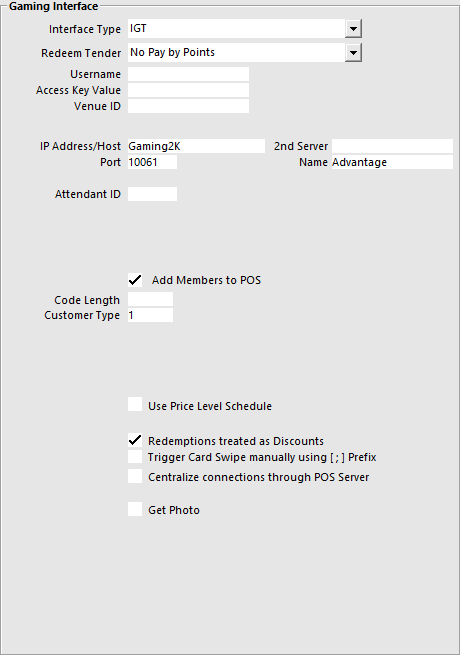
Before you can use the interface, you will need to configure some settings.
Go to Setup > Global Options > Interfaces > Gaming Interface.
Interface Type – IGT.
Redeem Tender – Select the Tender that you created for Points.
Username - This will be provided by IGT.
Access Key Value – This will be provided by IGT.
Venue ID – This will be provided by IGT.
IP Address/Host – This is the IP Address of the host PC that has IGT installed.
Port – This will be provided by IGT.
2nd Server – This is the IP Address of the Second Host PC used for Machine Lookup only.
Name – This is the name of the database for the Machine Lookup
Attendant ID – This is a ‘clerk’ setup in IGT.
Add Members to POS – Select this field to add the members to the Idealpos Database if they are not already. If you are using ratings grade from IGT, you will need to create a Customer Type for each grade you will use.
Code Length – This is the length of the Code that will be entered into the Idealpos database.
Customer Type – This is the Customer Type the new members will be added to in Idealpos.
Use Price Level Schedule – Check this if you want to use the Price Level Schedule function.
Redemptions treated as Discounts – Toggle this setting on or off.
Trigger Card Swipe manually using [ ; ] Prefix - This setting will trigger any input received via the Keyboard Wedge which contains this prefix as a Card Swipe.
Centralise Connections through POS Server– This will allow all connections to be directed through the POS Server remaining correct.
Get Photo – Select this to pull the member photo from the IGT database.
IGT allows for Customers to be rated using the Member Rating Grade that has been pre-defined with the IGT software.
These grades can be linked to Idealpos to ensure the grading is consistent.
Go to File > Customers > Customer Types > Add/Modify > Enter the “Gaming Rating Grade” that has been set in IGT.
A button can be used when using a Standalone system to lookup a machine through the POS to see the membership details of the person sitting at that machine.
Go to Setup > POS Screen > POS Screen Setup > Layouts > Buttons > Machine Lookup.
When pressed on the POS Screen a ‘Get Machine Number’ window will open.
Enter the machine number into the field and press Enter.
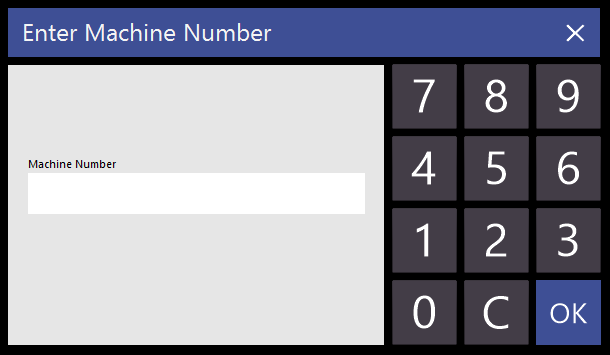
The details of the member sitting at that machine will be displayed on the POS Screen.
Available through approved resellers only.
The IGT iKnow Interface allows data to be exported for use in the IGT Membership Database for specific sales reporting.
Once the module has been activated, go to Setup > POS Terminals > Modify the terminals required > Import/Export > Automatic Export Settings > Export Sales Format Settings: iKnow.